Whether you’re just learning to play the piano or trying to master a piece by Chopin, practice is key. Here are our top 8 tips for practicing piano:
1) Set aside at least 20 minutes each day to practice Practice, practice, practice! In order to truly master a piece of music there is no way around the practice mantra. Set aside at least 20 minutes each day to sit at the piano and practice your piece. That’s 20 minutes minimum – the more you can practice the better. If you do have more time try breaking your practice into 20 minute intervals throughout the day so it doesn’t feel too daunting.
2) Don’t forget to warm up Have you ever tried to send a text message while your fingers were freezing? It’s nearly impossible to type quickly and without mistakes because your fingers are stiff. The same goes for playing the piano. It’s important to warm up your hands and fingers so you can fluidly play the keys. This is especially important when you are learning because you will stumble upon enough mistakes without clunky stiff fingers!
3) Don’t try to take on too much Unless you’re a piano virtuoso, it’s highly unlikely that you will be able to master an arrangement the first time you play it. Instead of taking on the entire piece, break it down into manageable sections. Depending on your ability this can range from just one measure to one page. Whatever you or your teacher decide is achievable for you, set your practice goal and stick to it.
4) Avoid the tendency to always start at the beginning Starting at the very beginning isn’t always a good place to start. When you start at the beginning each time you sit down to practice, you only master the beginning before your allotted practice time is up. This means that you never give yourself time to tackle that difficult section and master it.
5) Practice slowly Rushing through the piece means that you might make mistakes, and then you run the risk of learning those mistakes. Instead play each note deliberately until you are sure of your fingering. With the Yamaha Clavinova you can even record it at a practice tempo and play it back at a faster tempo to see how it will sound when you’ve mastered the piece. (Click
here to learn how.)
6) You don’t need a piano to practice While this advice might seem bizarre, you can practice piano key strokes absolutely anywhere. Practicing the fingering of a difficult section away from the piano can help your muscle memory when you do sit down to practice.
7) Listen to the song when you’re not playing Knowing the tune of a song can often help your fingers move along the keys. Download the song you’re trying to master onto your MP3 player, and listen to it when you’re away from the piano. Having the song in your head can also get you excited to sit down at the piano and practice it yourself.
8) Pick a piece that you want to playIt may seem obvious, but you’re far more likely to practice a song that you like. You’re going to be playing the song over and over, so make sure it’s something that you want to hear! That’s where the
Yamaha MusicSoft Printable Sheet Music library can help. It’s filled with thousands of songs, so you’re guaranteed to find something you like. And with our
Printable Sheet Music you can instantly customize and print your choice of sheet music at home, so if you want to transpose the key or change the notation you can do that before you print.
Armed with a song you want to play, utilize these practice tips to become a better musician!
Let us know your favorite practicing tips in the comments.

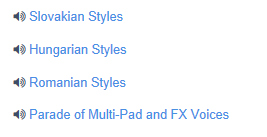




















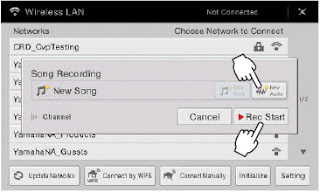
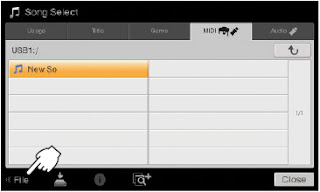
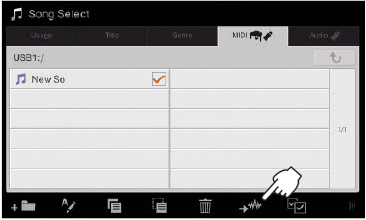




![Playground Sessions Testimonial 3 I very much enjoy using Playground Sessions with the video tutorial. I am a very hands-on learner and ideally wanted a real life teacher but knew that financially and [with] time constraints that just wouldn’t work. Dave is a great teacher and really breaks the songs down and makes it easy to follow along. Joshua Watts, 29 years old](http://2.bp.blogspot.com/-yAJAipGt1kc/VgB0eGtqcQI/AAAAAAAADcs/IPoGZeaQGZs/s640/YMS_2015_Promo_FB_PGS_Testimonial_2_Joshua.jpg)

